When I learn a new word, I look it up in 4 places:
- Google Images on Steroids (Hungarian site, basic mode, inside of Google Translate) [I talk about setting this up here]
- Forvo.com for audio recording (Skipping to Hungarian entry directly)
- A decent Hungarian-English Dictionary (I use Sztaki szótár)
- A decent Hungarian-Hungarian Dictionary (I use Wikiszótár, inside of Google Translate)
This gives me everything I need to make my cards quickly, but it’s a pain in the butt to enter my word into Anki, then do it 4 more times into the search fields, especially when #1 and #4 (the sites I’ve preloaded into Google translate) don’t let you enter things into their search fields directly (it kills the Google translate part).
I found a solution last night.
Here’s what it looks like:
1. Click bookmark
2. Dialog box pops up.
3. Click OK, wait 4 seconds while the browser searches all by itself. Then I get this:
It’s heaven. 4 tabs packed full of information, ready for dumping into Anki. I can spend my time learning about the word, instead of trying to navigate websites.
Here’s how to do it
This will take you 5-20 minutes, and you’ll need to deal with copying and pasting a bit of code. I’m giving you my code, and your job is to replace my Hungarian URLs with the URLs you need.
Note: This tutorial shows you each step in Firefox. I hear word that the Chrome interface is a bit different. Since I can’t seem to get iMacros working on Chrome, you’ll need to adjust the steps accordingly.
- Get Firefox (or Chrome). iMacros only seems to work in these browsers.
- Get and install iMacros for Firefox (or Chrome, but I couldn’t get it to download. Let me know in the comments.)
- When it’s all installed (you may need to restart your browser), you should see this icon in your navbar, to the right of the search bar. Click it.
- On the left, you’ll see a sidebar.
- Press the Record tab
- Now you need to create a new dummy macro, which you’ll replace with your own code. Press the Record, (if a dialog about closing tabs comes up, press no), Stop, Save. Name it whatever you want.
- Switch to the edit tab. Up top, select your newly saved macro and press “Edit Macro”
- You’ll see an editor. Select all the text and delete it.
- Copy the code here:
VERSION BUILD=7601105 RECORDER=FX PROMPT "Please enter a word:" !VAR1 TAB T=1 SET !TIMEOUT_PAGE 1 URL GOTO=http://translate.google.com/translate?hl=en&sl=hu&tl=en&u=http%3A%2F%2Fwww.google.hu%2Fsearch%3Fq%3D{{!VAR1}}%26num%3D10%26hl%3Dhu%26tbo%3Dd%26site%3Dimghp%26tbm%3Disch%26sout%3D1%26biw%3D1075%26bih%3D696 SET !ERRORIGNORE YES TAB T=2 URL GOTO=http://www.forvo.com/word/{{!VAR1}}/#hu TAB T=3 URL GOTO=szotar.sztaki.hu/en/search?fromlang=hun&tolang=eng&searchWord={{!VAR1}}&langcode=en&u=0&langprefix=en%2F&searchMode=WORD_PREFIX&viewMode=full&ignoreAccents=0 TAB T=4 URL GOTO=http://translate.google.com/translate?sl=hu&tl=en&u=http%3A%2F%2Fwikiszotar.hu%2Fwiki%2Fmagyar_ertelmezo_szotar%2F{{!VAR1}} TAB T=1 - Here’s the complex part. You’ll need to replace my Hungarian URLs with the URLs for your language, and then paste that code into the Editor window.To do that, look at what the code is doing. It prompts you for a word and sticks it into a variable called {{!VAR1}}. Then it sticks {{!VAR1}} into the appropriate place on each of the horribly long URLs I search, and searches each website in turn on 4 different tabs.The easiest way to find your URLs is to search your websites for a word called {{!VAR1}}, then copy the URL you get. Alternatively, search for some dummy word, copy the URL, look for your word buried inside and replace it with {{!VAR1}}. Then replace my URLs with yours, copy your new code and dump it into the editor window.
- On the bottom, click ‘Save and Close’
- You’re basically done. If you right click on your macro, you’ll be able to add it as a bookmark.
If it doesn’t seem to turn into a bookmark like it should (mine didn’t), then select the URL on the bottom of the window (starts with imacros://run/…), copy it, and make a bookmark manually (right click on your bookmark bar, go to “New bookmark”, name it, paste your bookmark into the Location box, click add.)
- You’re done! Open a new window (with 4 tabs open, make sure you’re in the leftmost tab), and run the script. Let me know in the comments what websites you use (and if you really want to be helpful, paste in/link to your code, so others can copy it.)
Note: If you use some of the code examples in the comments thread, make sure they include these two lines somewhere near the beginning:
SET !TIMEOUT_PAGE 1 SET !ERRORIGNORE YES
Otherwise, you’ll run into errors whenever one of your sites doesn’t load fast enough.


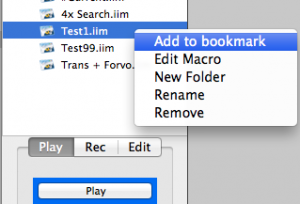 If it doesn’t seem to turn into a bookmark like it should (mine didn’t), then select the URL on the bottom of the window (starts with imacros://run/…), copy it, and make a bookmark manually (right click on your bookmark bar, go to “New bookmark”, name it, paste your bookmark into the Location box, click add.)
If it doesn’t seem to turn into a bookmark like it should (mine didn’t), then select the URL on the bottom of the window (starts with imacros://run/…), copy it, and make a bookmark manually (right click on your bookmark bar, go to “New bookmark”, name it, paste your bookmark into the Location box, click add.)

