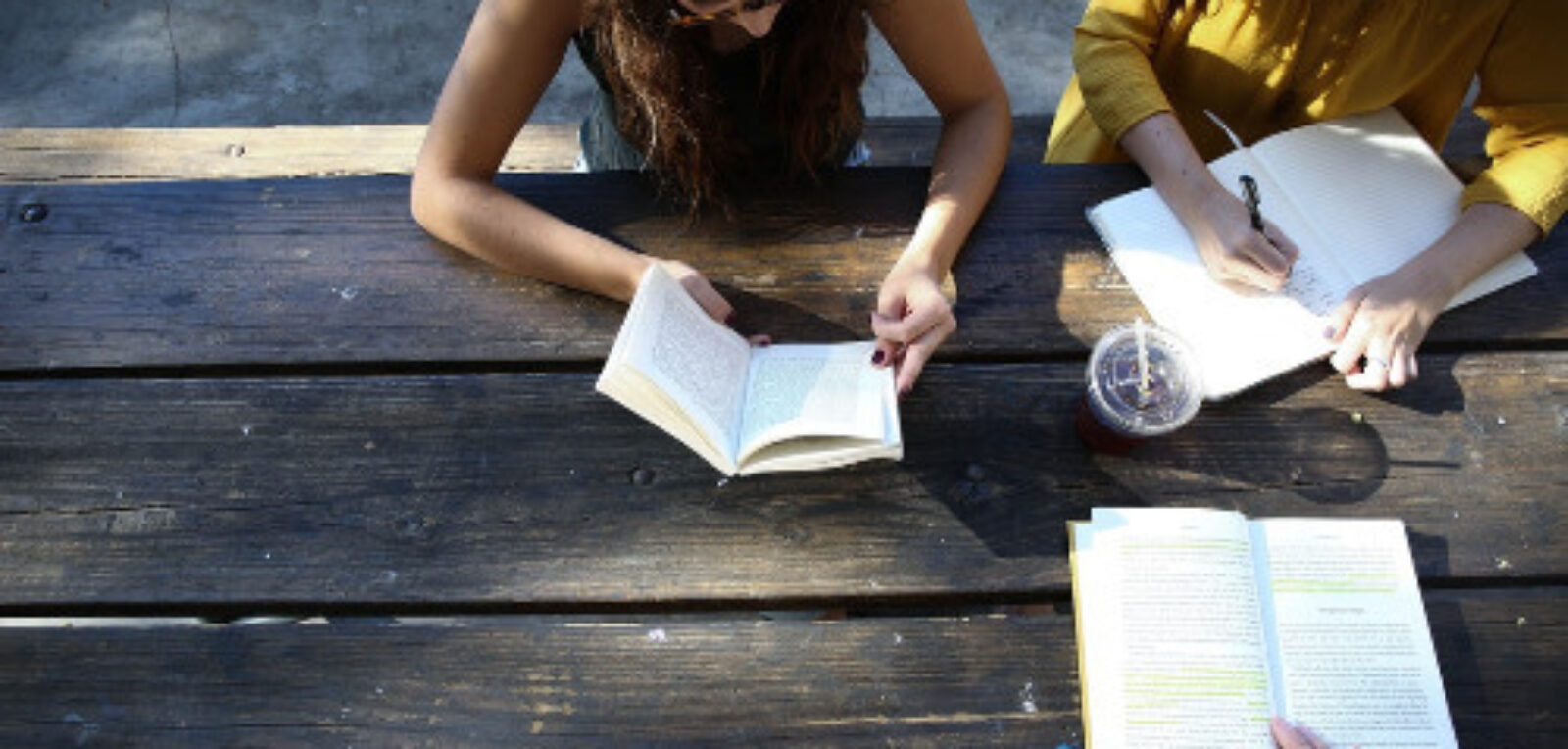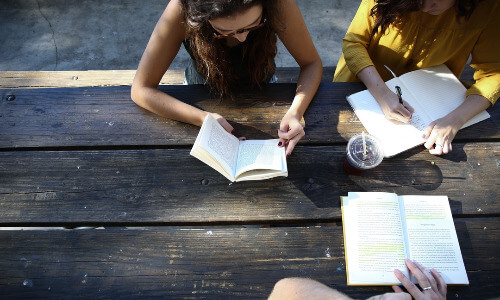Using Anki for Memorizing
Anki is a memorization product that works like a dream. It’s about as close as we’ve gotten to the “I know Kung Fu” scene from The Matrix. In exchange for basically playing a video game for 10-20 minutes a day (or longer, if you wish), you can more or less upload data into your brain, and Anki will take care of getting it deeper and deeper into your long term memory. If you’re careful with what sort of data you’re putting into Anki (covered in the No Translation section), you can carefully craft an entire language outside of your brain, use Anki to put it inside your brain, and your brain will put it together into a fluent language. It’s terrifically fun.
Why Anki? There are many similar memorization programs (also known as Spaced Repetition Software) out there, but Anki is my favorite. Why?
- It’s free
- Picture and Sound Support
- Works on every platform, including smartphones
- Synchronizes seamlessly (even with media) across all your devices
- Fast card creation (it uses the familiar flash-card format)
- Ridiculously customizable
I love this thing. Using it, I’ve learned upwards of 20,000 facts…
I love this thing. Using it, I’ve learned upwards of 20,000 facts (Italian, French, Russian and Hungarian vocab/grammar, names and faces of people, song and opera texts I need, random memory projects, everything) over the past 4 years in less than 45 minutes a day on my daily commute. Students of mine have used Anki to study subjects ranging from languages to math and sciences to history. If it can be written down or drawn, you can learn it with Anki. Optimal use of Anki is at the core of what I teach. So let’s get started.
Installing Anki
I’ve recorded a video tutorial covering all these steps for Mac (I’ll eventually do one for Windows, though you should be able to follow the Mac video without too many modifications (see the end of step 4, though!)). Here are the written steps. (Note: Steps 3-5 apply to the old version; Anki 2 doesn’t rely on Dropbox and is much easier to set up!)
- Get your copy here and install it for your platform (Windows/Mac/Linux). You’ll need a real computer to make cards, although you can view/learn those cards on your smartphone.
- Sign up for a free account at AnkiWeb. If you will only use it at one computer, then you can skip this step. AnkiWeb allows you to synchronize your flash card deck over the cloud, so you can access your cards from any Internet-enabled device. (You can also synchronize your phone, for example, and then study from your phone and synchronize again later).
- Download Dropbox and sign up for a free account. Again, if you will only use it at one computer, then you can skip this step. Dropbox keeps your media synced with AnkiWeb (AnkiWeb stores the text, Dropbox stores the pictures and sound files you use).
- Now get everything configured. This can sometimes get complicated, which is why I’m making my video tutorials. For now, I’d suggest you watch Damien Elmes’ intro videos. After you make a new deck and name it, the most important steps are connecting Anki with AnkiWeb (Anki -> Preferences -> Network -> Synchronization), turning deck synchronization on (Open your new deck -> Settings -> Deck Properties -> Synchronization), and Dropbox (Anki -> Preferences -> Basic -> Media -> Keep Media in Dropbox).
- If you’ve gotten all the way through step 4, you win. You’re all set up. Now you can make some cards.
The Anki Smartphone Apps
Anki is available as a web app for free on any internet-enabled smartphone. Once you have AnkiWeb set up, you can log in on your smartphone and the mobile version of the website will load up. It’s fast and it works with your pictures (and sound files, too, I believe!) There are apps available to allow you to work on your Anki decks offline. For iPhone, you can either use the official iPhone app, iAnki (free, hasn’t been updated in a long time), or, if your phone is jailbroken, AnkiMini (free, on the BigBoss repository). The official app is lovely, but since it’s somewhat expensive, I’d recommend using the web app for a while to see if you like it, then moving on to the official app. I don’t have any experience with iAnki, and AnkiMini works alright – it’s just a bit of a hassle to keep the media syncronized when you add new cards frequently. For Android phones, get AnkiDroid (free). Go to the main blog page for more posts.