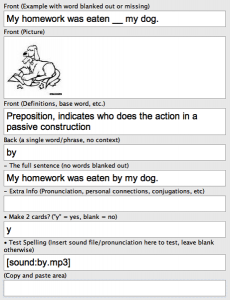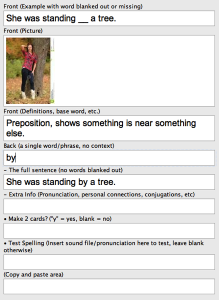The Gallery – Phase 3: Abstract Words and Grammar Cards for New Words
Once you’ve built a foundation with several hundred simple vocabulary cards, you can use these flashcards to teach you the rest of your vocabulary. You’ll be learning your words in context without memorizing translations, which will help them stick in your memory.
Before you start, you’ll need the following:
- An example sentence in your target language that you understand, usually through the help of a translation. In the beginning, I generally get these from my grammar book, since those sentences have been hand-picked, translated and come with a nice explanation of the grammatical concepts within them. I don’t mind the use of translations here, as long as you don’t include them in your flashcards.
- Pictures that somehow relate to the content of your example sentence. If you’re learning a sentence like “My homework was eaten by my dog,” you could grab a picture of homework, a guilty dog, an angry teacher, a student, a classroom, etc. It’s not particularly important that you get a perfect picture for your sentence, just that you get some picture. I like to use the basic version of Google Images for this.
- (Optional, but handy once you’re at an intermediate/advanced level) A definition of the word you’re learning in your target language. I’m assembling monolingual dictionary recommendations for this purpose in my language resource pages.
- (Optional, but handy) Associated grammatical information for the word you’re learning – gender, conjugated forms, etc.
- (Optional, and usually not necessary at this phase) A recording of the word you’re learning. I like to use Forvo.com.
- You should know how to add images to Anki flashcards. If you’re not confident at that, go to my tutorials on Anki.
What the flashcards look like:
• Card 1: Production (Which word goes in the blank?)
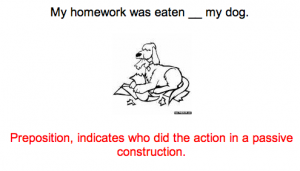
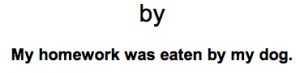
• Card 2: Comprehension (What’s an example sentence for this word?)
Note: Your goal here is to think of any example sentence or context in which this word is used. If you happen to think of the one on the back side of the card, great. But if you think of a different one (“The book is by George Orwell”), that’s totally fine. Mark it as correct.

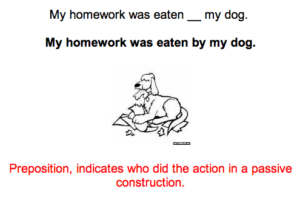
• Card 3 (when needed): An additional definition for your word
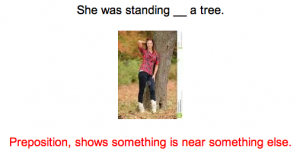
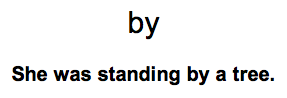
• Card 4 (optional, rarely needed): Spelling (How do you spell the word in the blank?)
Note: I rarely use this card type, unless learning a word with a tremendously difficult spelling, or when learning a language like Chinese or Japanese that use unpredictable characters for their words. For those two languages in particular, I suggest doing a few more modifications, discussed over here .
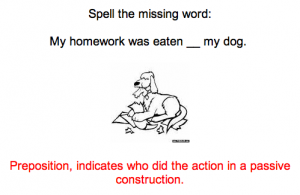
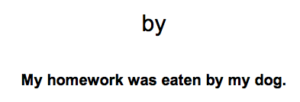
How to make them
- Click the “Add” button on the top of your Anki window
- Click the button on the top left, next to where it says “Type.” Select “3. All-Purpose Card” from the list And click “Choose” on the bottom right.


- Click the button on the top right, next to “Deck.” Select “[Your deck name]::2.Everything Else” from the list and press “Choose”
(Note to advanced Anki users: I do this just for organization. Feel free to skip this step, as long as you’re not using the 1. Minimal Pairs deck – that deck has special settings that you won’t want here.) - Now you can start making flashcards. To make flashcards 1, 2 and 4 (all flashcards related to the dog), here’s how I filled out my flashcard info (click to magnify):
Note that generally, I’d leave the “•Test Spelling” field blank, particularly for a word with a simple spelling like ‘by’. Then I’d only generate cards #1 and #2.